Allocate resources in Microsoft Project: Units, Peak, Work and Duration
Microsoft Project is a planning tool with which, besides planning on time, resources can also be allocated to activities. In this blog we will briefly discuss how Microsoft Project deals with the concepts Units and Peak and how different resource fields are calculated.
Units, Peak, Work and Duration
The planning tool Microsoft Project (MSP) can be used to plan a project in time, but also to control your resources.
Managing your resources starts simple, if you have a two-day activity with two people attached to it, then you have an amount of work of 4 man-days. It becomes more complex when you have to deal with many activities, which also shift in time during your project. And what happens to the amount of work when a lead time changes in an activity? Do you want the amount of work to increase, or is only the activity delayed?
MSP calculates the values of some resource parameters based on the following formula:
Work=Duration ×Peak×8 h/d
The table below shows the parameters, the description of Microsoft Project and the unit as it is usually set [1].
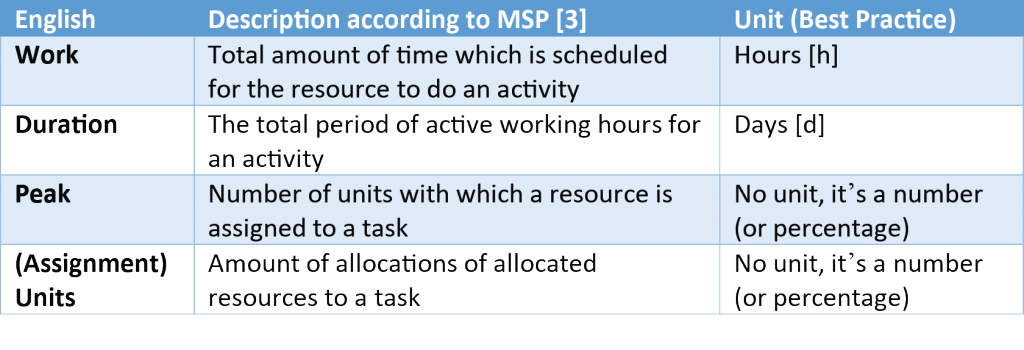
In the formula is the 8 h/d to ensure that work is expressed in hours, the value 8 can be changed in the options.
Please note that we use Peak in this formula and not Units. The reason for this can be made clear by means of a concrete example.
Settings Primaned’s Best Practices
Microsoft Project (MSP) can be used in many different ways. In this blog we use our Primaned approach based on Best Practices. For example, we use the Fixed Duration option to plan, which ensures that the entered lead time of activities is not changed by MSP when changes are made to, for example, the amount of work. Furthermore, we assume that 1 working day equals 8 working hours. Finally, for convenience we assume that resources work the same amount per day for an activity, so for example 4 hours per day, 5 days long.
Furthermore, we use English as a display language. There are several reasons for this. The main reason is that searching the internet for help is a lot easier in English. We will also mention the Dutch terms as much as possible, so easy if your software is in Dutch [2].

Fig. 1: We use the Task Usage view and change the type of the activity to “Fixed Duration”.
Difference Units and Peak
MSP works with two very similar fields, Peak and (Assignment) Units. The difference is that Units indicates the number of allocations of a resource, and when a resource starts working less per day (for example, 6 hours of the available 8 hours), MSP keeps the Units field at 1. The Peak field is the field that is updated and actually displays the number of units of a resource on a task (75% when working 6 hours of 8 hours). When Units is entered for the first time, it is assumed that a resource is working 100% on the task. Let’s work through a concrete example:
We have a 5-day task, to which no resource has been added yet:

We assign 2 units (Assignment Units to 2), MSP calculates Work and Peak for us:

We change the amount of work, from 80 hours to 40 hours, we see that only the field Peak changes, Assignment Units remains the same:

If we do change the assignment units ourselves, then the Work and Peak values are adjusted again:

Conclusion
Although MSP mainly uses Units as a field when allocating resources, the Peak field is a more important, and correct, indicator of the amount of units assigned. Primaned therefore recommends to work mainly with Peak. In a next blog we will discuss a Best Practice View and resource allocation method. More important is that people responsible for planning in an organization, know the theory behind the calculations within MSP to avoid biases and errors.
Some advertising for our courses:
The Primaned Academy trains planners, also in Microsoft Project. Our training is not a computer course, but a training in the proper use of the software according to Schedule Best Practices. Interested? Visit www.primanedacademy.com for more information. We offer the training in both Dutch and English, with a very user-friendly and extensive manual, of course developed by us.
A few comments and references:
1] It is possible that in some projects it is best to set the unit differently, for example very short projects where the duration is displayed in minutes or hours.
2] Microsoft Project is part of the Office package. This often means that language settings must be changed throughout the package. Why do we recommend English for MSP? In addition to easy Googling, our experience is that the translations do not make the use of the software any easier. Total Slack is translated by Total Allowed Delay, while Free Slack is translated by Allowed Delay per Task. In addition, translations are sometimes even wrong (Equal End to a Finish-to-Finish relationship). Finally: Project Controls is an international field, developing rapidly. Employees at companies in the Netherlands are increasingly international. It is better to get used to the English jargon in this field, however unfortunate that may be for the Dutch language…
3] Definitions of the different fields can be found on the Microsoft website, for example for Peak: https://support.office.com/en-us/article/peak-units-fields-7d3b73fa-ed5b-4245-9c2a-9dbcade63b7d
Thanks to Wesley van der Burg and Bas de Winkel



